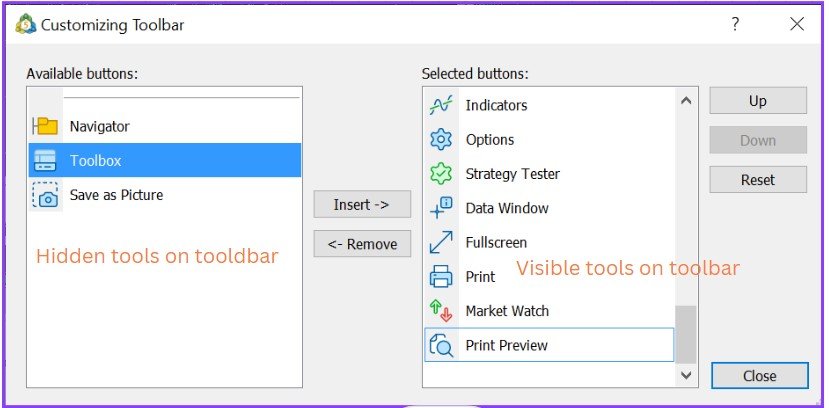Enhance Your MT5 Experience: A complete guide to customising the toolbar. Personalise the basic and charts toolbars to suit your trading style.
How to customise the MT5 toolbar
All the frequently used features in MT5 are already pre-set in the toolbar.
However, the default tools in the toolbar may not be suitable for everyone because traders often have different preferences.
As the MT5 toolbar can be customized, you can arrange and combine the tools according to your preferences and make it more user-friendly.
The MT5 toolbar has three segments to it
- Standard Tools
- Line Studies
- Time Frames
Right-click on the toolbar area and then click on any of the options Standard, Line Studies and Timeframes to show or hide them. A ‘tick’ means the tool bar is showing these tools while a ‘no tick’ means they are hidden
Customising the basic toolbar
On the basic toolbar, you can set up basic MT5 functions.
To customize the basic toolbar, right-click on the toolbar and select ‘Customize’. This will display the customization interface. Here, the tools displayed on the toolbar are shown on the right side, while the hidden tools on the toolbar are on the left side.
To move a tool left or right, select the one you want to move and click ‘Add’ or ‘Remove’ in the middle section.
To change the tool order, select a tool on the right side and click the button on the upper right (up or down) to sort it accordingly.
Line chart toolbar
On the line chart toolbar, right-click and select ‘Customize.’ You can set up the types of line charts in the displayed customization interface.
In the customized toolbar interface, the tools displayed on the toolbar are shown on the right side, while the hidden tools on the toolbar are on the left side.
To move a tool from one column to the other, select the one you want to move and then click ‘Add’ or ‘Remove’ in the middle section to move it.
To change the tool order, select a tool on the right side and click the button on the upper right (up or down) to move it accordingly.
On the customized toolbar, you can select the line chart you want to use from the left column. Click ‘Add’ to move it to the right side. Or select the line chart you don't want to use from the right column and click ‘Remove’ to move it to the left side.
Additionally, selecting a tool on the right side and clicking the button on the upper right (up or down) allows you to change the tool order.
Period toolbar
On the Timeframes section of the toolbar, right-click and select ‘Customize’. This allows you to adjust the displayed periods and quickly switch between charts of different periods.
On the customized toolbar, you can select the periods you want to use on the left side. Click ‘Add to move them to the right side, or select the periods you don't want to use on the right side and click ‘Remove’ to move them to the left side.
Additionally, selecting a tool on the right side and clicking the button on the upper right (up or down) allows you to change the tool order.